Tracking Product Costs and Stock Valuation
The purchase price and cost are two different values
- The purchase price (PP) is the default price used when creating a purchase order;
- Whereas the cost of the product refers to the acquisition or manufacturing unit cost of a product and can vary each time you add products to your stock.
In Stockpit, you can use the Moving Average Cost (MAC), the First-In-First-Out (FIFO) method, and the Last-In-First-Out (LIFO) method to calculate the cost of a product and stock valuation.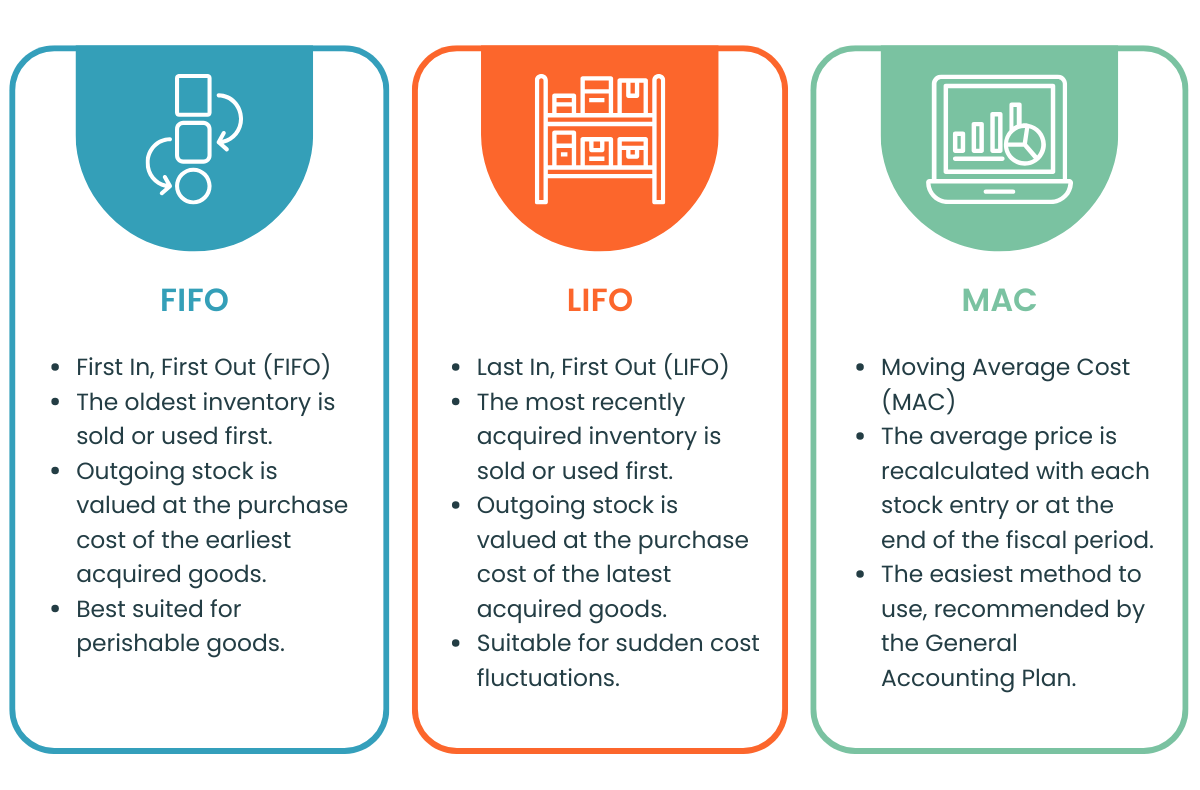
Moving Average Cost (MAC)
Stockpit uses the Moving Average Cost (MAC) by default to calculate the cost of a product and stock valuation. The MAC for each product is calculated after each purchase, stock entry, or when creating a new product (initial cost).
For example, if you create a purchase order (or make a stock entry) for 100 product Z at $20 and then buy a 100 more at $10 two weeks later, your MAC will be $15.
First-In-First-Out (FIFO) Method
The First-In-First-Out (FIFO) method values stocks based on the latest acquisition costs. The first products purchased (first in) will be the first products sold (first out). The FIFO for each product is calculated after each purchase, stock entry, or when creating a new product (initial cost).
For example, for the same product Z:
- You have an initial stock of a 100 products at an initial unit cost of $10.
- You purchase 50 products at a unit purchase price of $20.
- You sale 100 products.
You have 50 products Z remaining in your stock. The FIFO valuation of the stock is $1,000, which is $20 per unit (50 * $20).
Last-In-First-Out (LIFO) Method
The Last-In-First-Out (LIFO) method values stocks based on the earliest acquisition costs. The latest products purchased (last in) will be the first products sold (first out). The LIFO for each product is calculated after each purchase, stock entry, or when creating a new product (initial cost).
For example, for the same product Z:
- Let's say that with an initial stock of 100 products at an initial unit cost of $10
- You purchase 50 products at a unit purchase price of $20.
- You sale 50 products.
- You have 100 products Z remaining in your stock.
The LIFO valuation of the stock is $1,000, which is $10 per unit (100 * $10).
Important: The valuation of each product is only calculated if the on hand stock is above 0. For example, if your on hand stock is -6 and you purchase 10 products, the cost will only be calculated for 4 products (10-6).
If the quantity of available stock is below zero, the valuation will be calculated normally, based on the on hand stock.
Purchase Orders and Purchase Receipts
When products are added to stock from a purchase order, Stockpit calculates the valuation of stocks using the price included in the purchase receipt (created from the purchase order). This calculation takes place only when the products are effectively in stock (not at the time of purchase).
Shipping costs (purchase)
The delivery costs are included in the calculation of the product's cost. For example, if the delivery cost is $500 for a delivery containing 100 products, then $5 ($500/100) will be added to the cost of the product for that transaction.
Initial Cost
The initial cost (when creating a new product) is the starting point for cost calculations. If you haven't entered an initial cost for a product, it will be set to 0. You can update this field by editing the product. In many cases, during setup, the initial cost may be the same as the purchase price. The initial cost is a unit cost per product and must be in the main currency of your account.
Stock Entries
If you create stock entries through a purchase order, stock update, or stock adjustment, make sure to enter the cost of your products. It will be used for calculating products costs.

Valuation Reports
Once your costs are tracked in Stockpit, you can check your stock valuation from the 'Stocks' menu.
You will see all your products with the valuation for the day, but it is possible to go back to a previous date using the 'Date of Valuation' field.
Details on Stock Valuation
If you want to see all the transactions that have impacted the calculation of your product's valuation, you can open the valuation details by clicking on the 'details' icon:

A window will open, detailing all the transactions that have been considered in this calculation:
